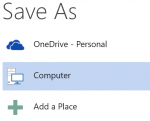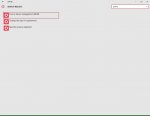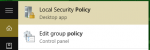You are using an out of date browser. It may not display this or other websites correctly.
You should upgrade or use an alternative browser.
You should upgrade or use an alternative browser.
Onedrive thing
- Thread starter TdC
- Start date
soze
I am a FH squatter
- Joined
- Jan 22, 2004
- Messages
- 12,508
I think it is impossible to remove it completely as one of the reasons 10 is free is they want people signing up to it. But you can follow the instructions here to hide/remove a lot of it. I will also have £10 on the monopolies commision sorting this out by 11 so you have to have a cunty cloud storage choice window instead of just OneDrive.
TdC
Trem's hunky sex love muffin
- Joined
- Dec 20, 2003
- Messages
- 30,925
- Thread starter
- #3
Cheers Soze, that actually worked for everything except (and given my trackrecord, probably business as usual) Office. Every time I want to save a doc, Office tries to put Onedrive first, and that's annoying as fuck 
soze
I am a FH squatter
- Joined
- Jan 22, 2004
- Messages
- 12,508
You can change that easy enought. Go to Word Options the Save the change the Default File Location to whatever folder you want. That works in everything up to 2016 I have not tried it there. It is also App specific so you have to change them all.
TdC
Trem's hunky sex love muffin
- Joined
- Dec 20, 2003
- Messages
- 30,925
- Thread starter
- #5
You can change that easy enought. Go to Word Options the Save the change the Default File Location to whatever folder you want. That works in everything up to 2016 I have not tried it there. It is also App specific so you have to change them all.
funnily enough I am actually aware of this. There are no issues when I just save, but there are on save-as, because the top save location on the list is Onedrive, and that gets on my tits
dysfunction
FH is my second home
- Joined
- Dec 22, 2003
- Messages
- 9,709
Just saw this today! Hope it helps @TdC !
http://lifehacker.com/how-to-completely-uninstall-onedrive-in-windows-10-1725363532
http://lifehacker.com/how-to-completely-uninstall-onedrive-in-windows-10-1725363532
- Joined
- Dec 22, 2003
- Messages
- 12,440
Untick the "Show additional places for saving, even if sign in may be required" box on the Save panel. That should do the trick, though it won't go anywhere if OneDrive is still installed iirc.Yeah Sozebacon, I'm about on the same page tbh. I want it completely gone from my Office, and simply put I haven't found a way to do that yet.
- Joined
- Dec 22, 2003
- Messages
- 12,440
Is you still "signed in" according to the Office application in question?did that a while ago. afaict I don't have onedrive anywhere, but this is what I see...
View attachment 26889
- Joined
- Dec 22, 2003
- Messages
- 12,440
On win10 just open the start menu and type "policy" it should come up with "Edit group policy"Went to system32 folder, there isn't a GPedit.msc there, there is a .dll though
Nate
FH is my second home
- Joined
- Mar 13, 2004
- Messages
- 7,454
Typing policy and clicking Edit Group Policy brings up:On win10 just open the start menu and type "policy" it should come up with "Edit group policy"
Attachments
soze
I am a FH squatter
- Joined
- Jan 22, 2004
- Messages
- 12,508
Me too, new laptop installed Office 365 started the sync of OneDrive for Business and when that has finished I redirect all my folders to that and my Desktop and Laptop are then synchronised. But you should be able to easily remove it if you don't want it. And I do see them getting a massive fine for this and you will end up with an option to remove it just like IE.I actually use and like OneDrive, so meh.
Lakih
Resident Freddy
- Joined
- Dec 23, 2003
- Messages
- 1,637
I like OneDrive as well, I use it for my OneNote books and it's a good enough place to backup photos. Also have a 2nd backup at my home server and a 3rd at Apple photostream... Importing new photos through the MacBook copies them to all backup places and makes them available online and on any device I use.
Users who are viewing this thread
Total: 2 (members: 0, guests: 2)