rure
Fledgling Freddie
- Joined
- Jan 22, 2004
- Messages
- 1,246
Ok, so it's my turn to farm rep points. Not really, it's getting a bit tedious to answer the same questions about Vegas all the time. And I hate movies made in Windows Movie Maker to, what keeps most people away from Vegas seems to be fact that its a bit tricky to understand in the beginning.
So here is a short and very basic guide to Vegas. I'll assume you know the very basics about Vegas, like adding a vid clip for example.
Disclaimer: I am just an amateur on Vegas, no education whatsoever. So if anyone know any smarter/better ways to do this feel free to correct me. And I know my english can at times be horrible but if I'd write this in Swedish not many people would understand.
How to add a text over a video clip:
Start out by making adding a video channel. Right click somewhere on the grey area where the timeline is and choose Insert Video Track (in Vegas 6.0 one can press CTRL+Shift+Q to add a new vid channel).
Add your text in the upper vid channel and the vid in the lower one. Should look like this:

Make sure your text is transparent. You can check how to do it here:

How to zoom in on a clip:
Right click on the clip. Choose pan/crop option. A new screen appears. In the bottom there is a timeline. Click on the timeline where you want to zoom in. Unless you want to start zooming from the start of the clip double click on the timeline X seconds before where the actual zooming should start. You have to do this otherwise Vegas will think that you want a slow zoom which starts from the beginning of the clip. After you done that click on the timeline again where you want the zoom. Click and hold your mousebutton on the grey boxes on the edges of the big grey rectangle. Make the rectangle smaller if you want to zoom in.
Aight, after you zoomed in you want zoom up. Click on the timeline where the zoom should end. Double click to add a keyframe or else vegas will start zooming out again from where it started zooming in. Advance X seconds on the timeline to the place where you want to have it back to normal. Choose default from the scroll list in the upper part of the pan/crop window.
The final result should look like this:

How to show multiple video channels at once:
This can be fun if you want to show end credits while showing a fight at the same time. Or split the screen up into two different povs from the same fight. This is very easy, and if you want you can do it with more than one channel. To save some time I only show how to do it with one.
Click on this little button on the most upper channel (!), very important to choose the video track which is above the other or else you wont see any difference because Vegas shows only what the most upper video channel shows (assuming there is something there):

A new window appears, it looks similar to the pan/crop window. Drag your mouse over the square and a circle will appear. Click and and hold your mousebutton on that circle. Resize the square to appropiate size and you'll see in the preview what the new changed movie looks like.
This picture shows what I mean with the paragraph above:
http://img138.imagevenue.com/img.php?loc=loc284&image=2d0e9_vegas4.JPG
If anyone is interested this is two examples of how Vegas can look like when you get a little bit more used to it:
http://img127.imagevenue.com/img.php?loc=loc190&image=5de1e_rm2pic.JPG (The intro for Rures Minions 2)
http://img131.imagevenue.com/img.php?loc=loc222&image=89d43_xmasgift.JPG
(The movie I made from VF's leftovers)
I'll make another post tomorrow if I cba to show how to add some basic effects.
/edit: Feel free to ask if you dont understand
So here is a short and very basic guide to Vegas. I'll assume you know the very basics about Vegas, like adding a vid clip for example.
Disclaimer: I am just an amateur on Vegas, no education whatsoever. So if anyone know any smarter/better ways to do this feel free to correct me. And I know my english can at times be horrible but if I'd write this in Swedish not many people would understand.
How to add a text over a video clip:
Start out by making adding a video channel. Right click somewhere on the grey area where the timeline is and choose Insert Video Track (in Vegas 6.0 one can press CTRL+Shift+Q to add a new vid channel).
Add your text in the upper vid channel and the vid in the lower one. Should look like this:

Make sure your text is transparent. You can check how to do it here:

How to zoom in on a clip:
Right click on the clip. Choose pan/crop option. A new screen appears. In the bottom there is a timeline. Click on the timeline where you want to zoom in. Unless you want to start zooming from the start of the clip double click on the timeline X seconds before where the actual zooming should start. You have to do this otherwise Vegas will think that you want a slow zoom which starts from the beginning of the clip. After you done that click on the timeline again where you want the zoom. Click and hold your mousebutton on the grey boxes on the edges of the big grey rectangle. Make the rectangle smaller if you want to zoom in.
Aight, after you zoomed in you want zoom up. Click on the timeline where the zoom should end. Double click to add a keyframe or else vegas will start zooming out again from where it started zooming in. Advance X seconds on the timeline to the place where you want to have it back to normal. Choose default from the scroll list in the upper part of the pan/crop window.
The final result should look like this:
How to show multiple video channels at once:
This can be fun if you want to show end credits while showing a fight at the same time. Or split the screen up into two different povs from the same fight. This is very easy, and if you want you can do it with more than one channel. To save some time I only show how to do it with one.
Click on this little button on the most upper channel (!), very important to choose the video track which is above the other or else you wont see any difference because Vegas shows only what the most upper video channel shows (assuming there is something there):
A new window appears, it looks similar to the pan/crop window. Drag your mouse over the square and a circle will appear. Click and and hold your mousebutton on that circle. Resize the square to appropiate size and you'll see in the preview what the new changed movie looks like.
This picture shows what I mean with the paragraph above:
http://img138.imagevenue.com/img.php?loc=loc284&image=2d0e9_vegas4.JPG
If anyone is interested this is two examples of how Vegas can look like when you get a little bit more used to it:
http://img127.imagevenue.com/img.php?loc=loc190&image=5de1e_rm2pic.JPG (The intro for Rures Minions 2)
http://img131.imagevenue.com/img.php?loc=loc222&image=89d43_xmasgift.JPG
(The movie I made from VF's leftovers)
I'll make another post tomorrow if I cba to show how to add some basic effects.
/edit: Feel free to ask if you dont understand